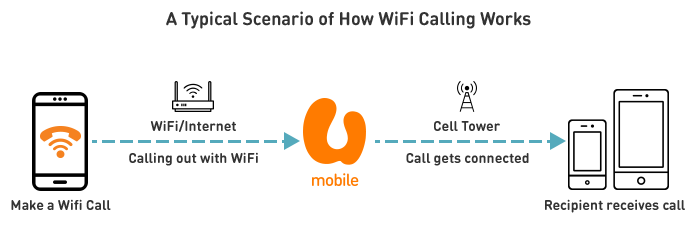Pay Nothing for 6 Months
Own an iPhone 16e, 15 Pro, & 15 pay NOTHING for the first 6 months. Get FREE global roaming & 1,000GB of high-speed 5G data on your new device. Learn more here.
WiFi Calling allows you to use your existing U Mobile number to make and receive calls using a WiFi connection. Your WiFi hotspot effectively becomes a U Mobile network tower. Enjoy huge savings while overseas when calling Malaysian numbers at a local call rate with no roaming surcharge.
Effective 22 January 2025, VoWiFi is available while roaming in all countries except Myanmar. Calls to Malaysian numbers while in Myanmar will be subjected to roaming surcharges.
This depends on the phone manufacturer and policy. Some phone models may not be able to support WiFi Calling when used with a Malaysian SIM card.
All U Mobile subscribers on postpaid and prepaid plans are eligible for WiFi Calling, as long as your rate plan supports “voice call”. It is not available for “data only” plans such as Postpaid MB.
All you need is a private or public WiFi network that is connected to the Internet. However, the recommended wireless LAN is either the 802.11n or 802.11ac standards as they provide a better data quality connection.
Yes, a valid and active U Mobile SIM card is required. If your line is barred, suspended or terminated, you will not be able to make a call. If you have a dual-SIM phone, please insert your U Mobile SIM into Slot 1.
You can retry setting up WiFi Calling again. If it still doesn’t work, try out these steps instead:
Step 1: Connect to a different WiFi network with a stronger signal.
Step 2: Turn the WiFi Calling OFF and ON again
Step 3: Restart your phone
Note: Some corporate networks may block WiFi Calls. If this continues, call your network administrator for assistance.
When your phone is connected to a WiFi hotspot, the call you make will be sent to the U Mobile network via the internet. From here, U Mobile will then connect your call to the recipient.
There are a few possible reasons:
WiFi Calling requires an adequate Wi-Fi signal strength before initiating the automatic connection to WiFi Calling. Move to an area where the signal’s connection is stronger.
If the WiFi network has a captive portal (Eg. Starbucks which requires log in), you may have to launch your browser and sign in to the network with the provided username/password.
If you require further assistance, you can get in touch with us via the following channels.
We'll get back to you soon.
Find the nearest Enterprise Business Partner to you.
Get in touch with your Key Account Manager for urgent assistance.
{{deviceBrand}}
{{deviceModel}}
{{deviceBrand}}
{{deviceModel}}