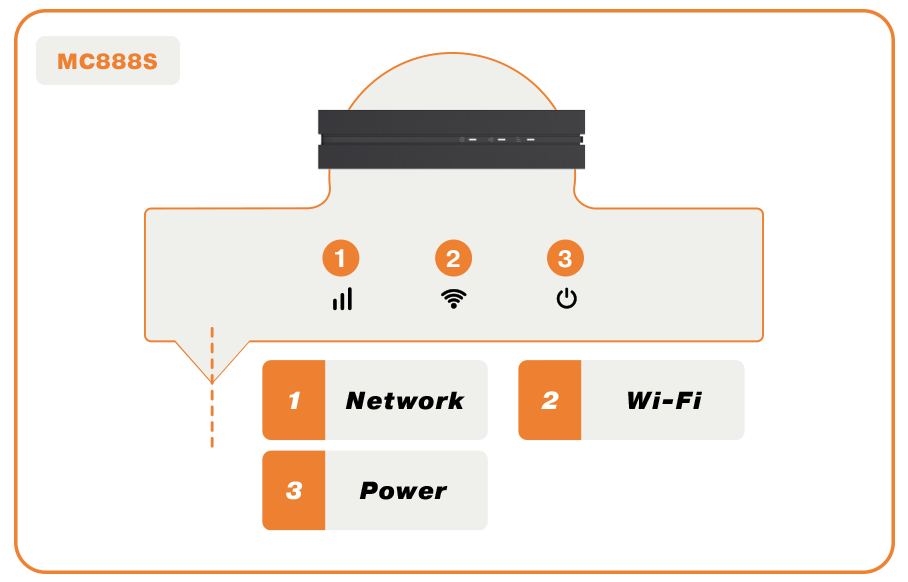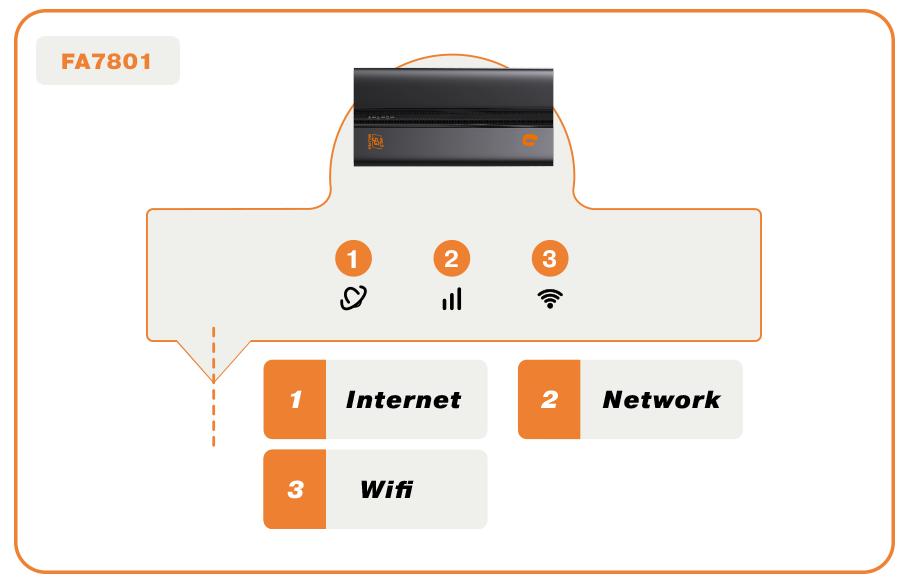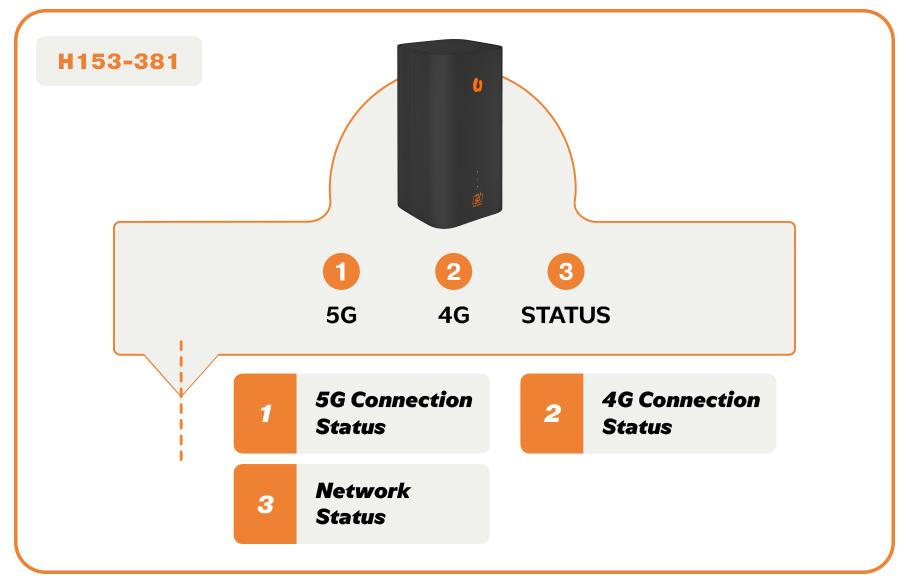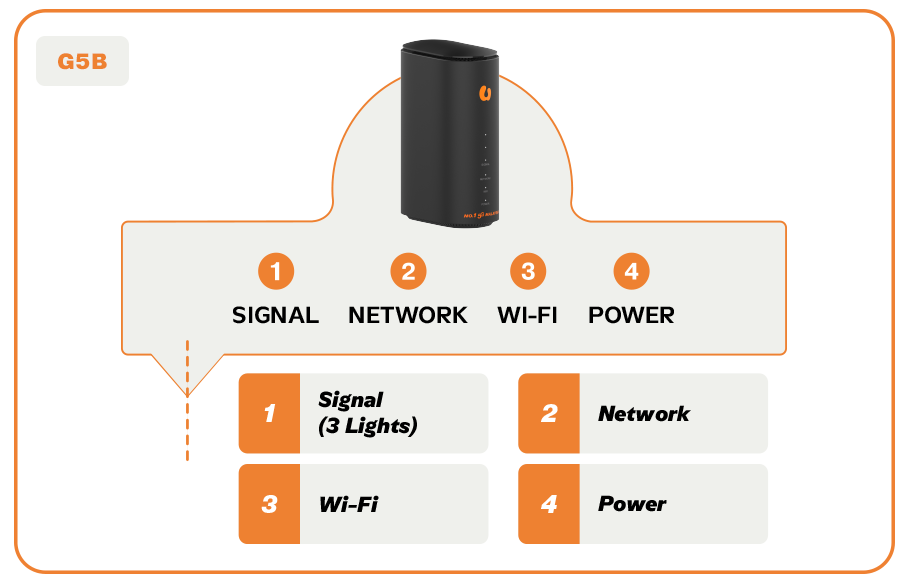Get iPhone 17
Get the latest iPhone 17 Series in Malaysia from only RM126/month. Enjoy the best value on U Postpaid and unlock exclusive savings with U Family today.
| Indicator | Solid Red | Solid White | Solid Green | Blinking White |
|---|---|---|---|---|
| Network |
|
The device is conneced to the 5G network | The device is connected to the 4G network | The software is upgrading |
| Wi-Fi | - | Wi-Fi works normally | WPS is active | - |
| Power | - | The device is powered on | - | - |
| No: |
Indicator |
Solid Red |
Solid White |
Solid Green |
Blinking White |
|---|---|---|---|---|---|
| 1 | Network |
|
The device is connected to the 5G network | The device is connected to the 4G network | The software is upgrading |
| 2 | Wi-Fi |
- |
Wi-Fi works normally | WPS is active | - |
| 3 | Power |
- | The device is powered on | - | - |
| No: | Indicator |
Solid Orange |
Blinking Orange |
Blinking Red |
Solid Green | Blinking Green | Solid Red |
|---|---|---|---|---|---|---|---|
| 1 | Internet | - | - | - | The router is connected to the internet | - | - |
| 2 | Network |
4G signal is good
|
4G signal is moderate | 4G signal is weak | 5G signal is good | 5G signal is moderate | 5G signal is weak |
| 3 | Wi-Fi |
- |
- | - | Wi-Fi is successfully enabled |
|
- |
| No: | Indicator |
Solid Blue |
Solid Yellow | Solid Red | Blinking Blue | No light |
|---|---|---|---|---|---|---|
| 1 | 5G | The device is connected to the 5G network | The device is connected to moderate 5G network | The device is connected to weak 5G network | - | The device is connected to the 4G network |
| 2 | 4G | The device is connected to the 4G/5G network
|
- | - |
- | The device is connected to the 5G SA network |
| 3 | Network |
The device is connected to the internet | - | - | The device is either in WPS or Mesh pairing mode | - |
| No: | Indicator |
Solid White |
Solid Blue | Solid Red | Blinking White | No light |
|---|---|---|---|---|---|---|
| 1 | Signal | Three lights show the signal strength. More lights on means better signals | - | - | - | There is no signal or no nano-SIM card inserted |
| 2 | Network | The device is registered or connected to the 5G network
|
The device is registered or connected to the 3G/4G mobile network. | The device is in error status
|
The sotware is being upgraded | Not connected to network |
| 3 | Power |
The device is powered on | - | - | - | The device is powered off |
| Firmware Version |
Date | New Features/Enhancements: | Download Firmware Update BIN File |
|---|---|---|---|
| V1.0.0B09 | 23rd January 2025 |
|
Firmware update will be pushed OTA directly to your device.
To manually update your device's firmware, please follow these steps here. |
| V1.0.0B07 | 22nd November 2024 |
|
Firmware update will be pushed OTA directly to your device.
To manually update your device's firmware, please follow these steps here. |
| V1.0.0B03 | 26th June 2024 |
|
Not available, firmware update will be pushed OTA directly to your device. |
| Firmware Version |
Date | New Features/Enhancements: | Download Firmware Update BIN File |
|---|---|---|---|
| V1.0.0.2_20241220 | 23rd January 2025 |
|
Manually update your device's firmware by following these steps:
1) Open the the admin configuration page at 192.168.0.1 2) Navigate to the Firmware Update page: More > System Settings > Firmware Upgrade 3) Click on Local Upgrade and upload your the new firmware file
Click here to download firmware
|
Whether it’s through the MyUMobile App or social media, getting in touch is quick and easy.
Enjoy a better, faster and safer experience today!
Drop us your message on Messenger.
Have questions? Feel free to DM us!
{{deviceBrand}}
{{deviceModel}}
{{deviceBrand}}
{{deviceModel}}