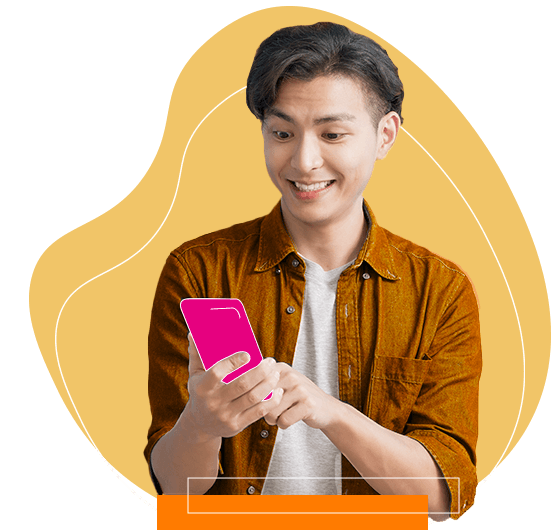Get iPhone 17
Get the latest iPhone 17 Series in Malaysia from only RM126/month. Enjoy the best value on U Postpaid and unlock exclusive savings with U Family today.
Get your questions answered here.
Step 1: Connect your laptop/desktop to the Router using a LAN cable
Step 2: Disconnect VPN (if any) & all other devices connected to Router via WiFi. Only one device should be connected during the speed test.
Step 3: Perform speed test at https://www.speedtest.net/
Step 4. Go to Command Prompt on your laptop/desktop (Press Windows Key, type “CMD” and press Enter), copy this text ping google.com and paste to the CMD screen then press enter:
You should see a screen that looks like this:
Step 5: If results show below 100ms; it means your Internet connection is normal, but the website or server you are trying to reach previously is experiencing high traffic
Step 6: If result show above 100ms; please call our help line at 018 388 1318 to log case to technical support team.
STEP 1: Make sure your account is active and that there are no outstanding bills.
STEP 2: Turn off the power your ONU (ONU) and WiFi Router and remove the power plug for 10 seconds, then switch it back on.
STEP 3: Wait 2 minutes for the ONU and Router to reboot, then check the LED light status on your ONU (ONU) and WiFi Router (instructions below).
ONU (ONU) :
STEP 4: If LAN is Off/Red; ensure the LAN cable is connected properly OR change to a new LAN cable.
STEP 5: If PON/Service is Off/Red; ensure the Fibre cable is connected properly.
STEP 6: If LOS is Off/Red; please call our help line at 018 388 1318 to log case to technical support team.
Green or Blue lights indicate that the ONU is working normally.
WIFI ROUTER:
STEP 6: If the ONU is working normally, check the router and make sure the POWER, LAN, WI-FI and Internet lights are ON
STEP 7: If POWER is off, check the plug connection or try a different plug point
STEP 8: If LAN is Off/Red; check the LAN cable and ensure is connected properly from ONU.
STEP 9: : If INTERNET is Off/Red, please call our help line at 018 388 1318 to log case to technical support team.
Green, Blue or White lights indicate that the Router is working normally.
STEP 10: Please call our help line at 018 388 1318 to log case to technical support team.
We will raise this to level 2 support if the problem is not yet solved at this point. Please note that there may be a RM180 charge should a technician be required on site depending on circumstances.
Step 1. Go to www.google.com - if you are unable to access Google as well, please refer section “What should I do if my fibre connection is totally disconnected” for guidance.
Step 2. If you can connect but unable to browse; go to Command Prompt on your desktop or laptop (press Windows key, type 'CMD' and press Enter)
Step 3. Copy the command line below and paste into CMD box to perform a trace route (replace google.com with the problematic URL)Step a) Command for traceroute on CMD >> tracert google.com
Step 4. Copy the command line below and paste into CMD box to perform a ping test (replace google.com with the problematic URL)
Step b) Command for Ping >> ping google.com
Step 5) If the issue persists, call us at 018 388 1318 to log case to technical support team. Please save the pingtest and tracert screenshot result.
{{deviceBrand}}
{{deviceModel}}
{{deviceBrand}}
{{deviceModel}}


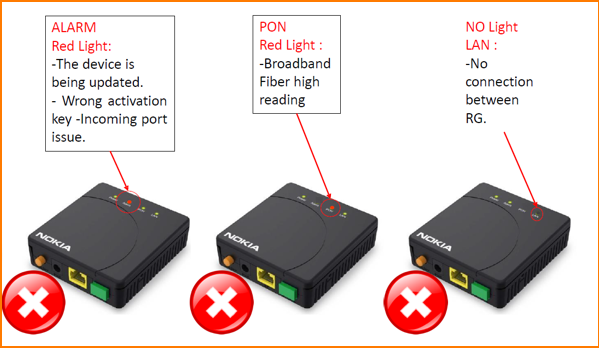
.png/jcr:content/renditions/cq5dam.web.601.313.webp)
.png/jcr:content/renditions/cq5dam.web.1243.398.webp)