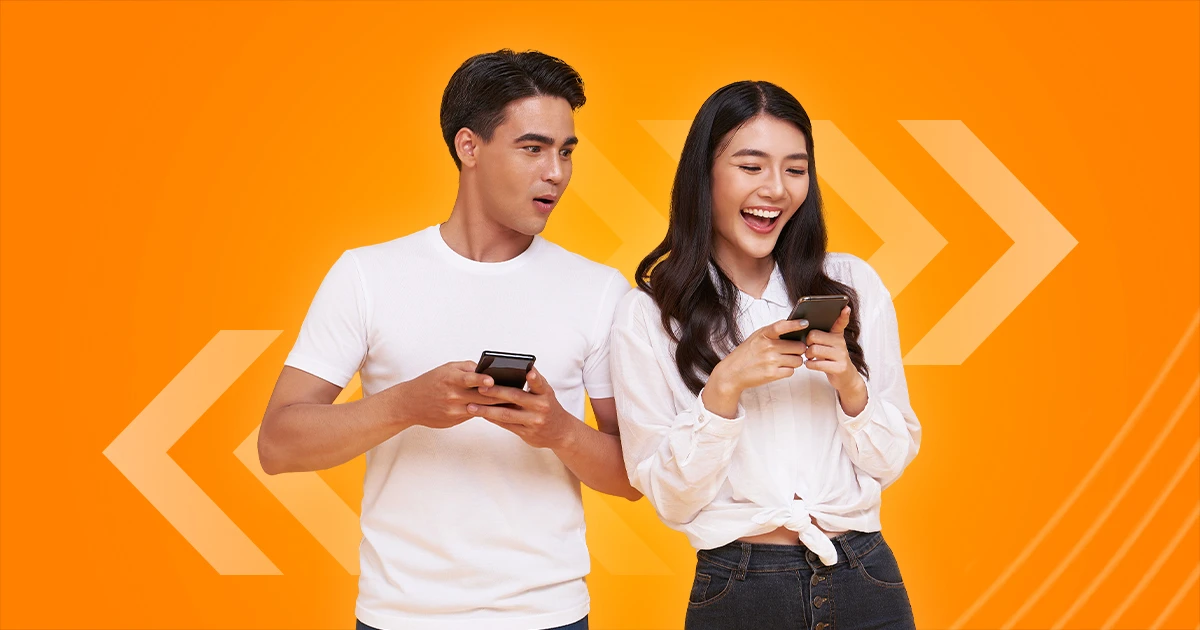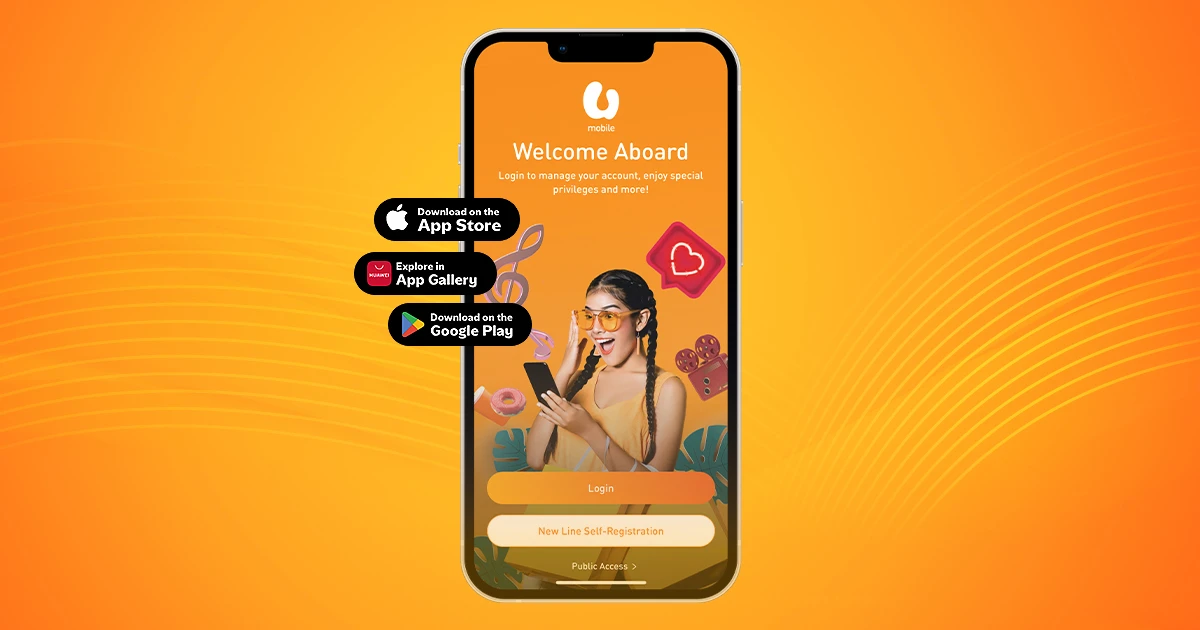Win New iPhones Every Year
Stand a chance to win new iPhones every year with iPhone for Life. Buy any iPhone to enter the contest. Find out more.
Enjoy unlimited data at home for all your internet needs.
Step 1
Check if your area is within the coverage for U Home Fibre.
Note: If your area is not covered, seek assitance via Self-help.
Step 2
Step 3
We'll update U on your registration status within 3-5 working days and arrange for installation once it's successful.
| Brands | 100Mbps | 300Mbps | 500Mbps | 1Gbps |
|---|---|---|---|---|
U Mobile |
RM79 |
RM119 |
RM139 |
RM269 |
| Telco CD | RM99 | RM139 | RM159 | RM249 |
| Telco M | RM89 | RM129 | RM149 | RM249 |
| Telco U | RM89 | RM129 | RM149 | RM249 |
The rebate lasts for 24 months during the duration of the Minimum Contract Period as long as you are subscribed to U Home Fibre.
The Launch Promo will be available from 19 August 2024 until 31 December 2024 or subjected to the first 1,000 customers signed up.
Your RM20 rebate expires when you terminate your U Home Fibre and the rebate will be prorated in your final bill.
{{deviceBrand}}
{{deviceModel}}
{{deviceBrand}}
{{deviceModel}}